Tom's Hardware Verdict
The Corsair K100 Air Wireless RGB offers an incredibly thin form factor with a genuine mechanical keyboard feel. It comes at a high price, but is feature rich and feels great to game on.
Pros
- +
Incredibly thin design
- +
Cherry Ultra Low Profile switches feel great to use
- +
Highly customizable and programmable
- +
Tri-Mode Connectivity
- +
Dedicated media, profile and lighting keys
Cons
- -
Very expensive
- -
Keycaps show oil and shine quickly
- -
Flat key profile can lead to typos
- -
Brushed metal top collects dust and debris
Why you can trust Tom's Hardware
2022 is shaping up to be the year of the low profile mechanical keyboards. Earlier this year, Razer refreshed its Deathstalker lineup with the low profile DeathStalker V2 Pro. The Nuphy Air75 and Air60 have been making waves all over Instagram. Logitech released its slim MX Mechanical Keyboard, and now Corsair is back in the game with the Corsair K100 Air Wireless.
The K100 Air is an ultra-thin gaming keyboard that makes few sacrifices compared to the best gaming keyboards, which are typically much taller. In fact, it adds features with Slipstream wireless and Bluetooth connectivity with up to three devices, an 8,000Hz (0.125ms) polling rate over USB, and Cherry’s latest Ultra Low Profile Tactile switches. Add in battery life that stretches up to 200 hours and this may just be one of the best wireless keyboards too. It doesn’t come cheap at $279.99, but this is a unique keyboard with a lot to offer gamers and typists alike.
Corsair K100 Air Wireless Specs
| Switches | Cherry MX Ultra Low Profile |
| Lighting | Per-key RGB (up to 20 layers) |
| Onboard Storage | Up to 50 profiles |
| Media Keys | Yes (Dedicated) |
| Connectivity | USB Type-C, Bluetooth, Slipstream Wireless |
| Polling Rate | 8,000Hz |
| Battery Life | Up to 50 hours with RGB backlighting, 200 hours with backlighting turned off |
| Additional Ports | None |
| Keycaps | Laser-etched ABS |
| Construction | Aluminum top plate, plastic shell |
| Software | Corsair iCUE |
| Dimensions (LxWxH) | 17.3 x 6.15 x 0.67 inches |
| Weight | 1.72 pounds |
Design of the Corsair K100 Air Wireless
The Corsair K100 Air is shockingly thin. At its thinnest point, it’s only 0.43 inches (11mm) and gets to a mere 0.67 inches (17mm) at its thickest. It lays completely flat, and at first glace you could be forgiven for thinking it was outfitted with old fashioned chiclet keys. Type on it, though, and you’ll quickly realize you were mistaken.

The K100 Air is the first keyboard we’ve reviewed to feature Cherry’s new Ultra Low Profile (ULP) Tactile switches. They’re a huge departure from traditional MX switches, utilizing a spring and pair of metal wings to attach to the keycap, but manage to offer nearly 2mm of travel and satisfying tactilty. At only 3.5mm in total height, they’re the perfect choice for a keyboard like this and allow the keycaps to sit much closer to the plate than any other low profile mechanical keyboard we’ve seen.


The keyboard offers more tricks than just its thinness. It’s also wireless, with full support for Corsair’s Slipstream 2.4GHz tech, allowing for wireless connections speeds up to 2,000 Hz — twice that of most wired gaming keyboards, and is compatible with both PlayStation 5 and Xbox. It supports Bluetooth with up to three devices that can swapped between connections on the fly (quickly and reliably, I might add). And if you choose to keep the wire, you can push the connection speed all the way up to 8,000 Hz, unlocking 0.125ms of responsiveness.
Compared to the full-size K100 RGB, the Air lacks almost nothing. Inside of its svelte chassis, it uses the same AXON processor. It’s an overkill keyboard CPU if ever there was one, but opens the door to a lot of functionality. This processor unlocks those fast response times described above and allows you create custom lighting effects with up to 20 Photoshop-like layers. It also comes with 8MB of onboard storage to save up to 50 separate profiles of keymaps and effects (depending on their complexity).
The K100 Air is generous with battery life. With RGB enabled, Corsair quotes up to 50 hours of runtime. Turn RGB off and that jumps up to 200 hours. Lighting is a particular treat with this keyboard, and I made full use of it: maximum brightness, multiple layers of effects, all of the time. After a week of daily use, I’m only now coming up on my first recharge. When it does run dry, it can be replenished in 3-5 hours depending on if you’re also using it while it’s charging.

Remove the low profile design, and the keyboard is immediately recognizable as a Corsair flagship. It features the same brushed aluminum top plate we’ve seen on its prior keyboards (it’s just as hard to clean here), as well as dedicated media buttons and an aluminum volume wheel above the number pad. There’s a glossy panel in the center that showcases a backlit logo and hides its different indicator LEDs when they’re not in use. To the left are three more buttons for changing profiles, adjusting the brightness of the backlighting, and turning on Windows Lock for when it’s time to game.
Along the back edge of the keyboard is an on/off switch (which needs to be ON when typing, even when connected over USB), a USB Type-C port to connect the braided USB cable, and a cutout to store the 2.4GHz dongle when it’s not in use. There are no additional ports or connections for headsets, which is a shame. But if you’re using multiple Corsair peripherals, its Multipoint functionality will allow you to use that same dongle to connect to a headset and mouse and save on USB ports, so it pays to keep it in the family.
The bottom of the keyboard is made of plastic but is sturdy and trimmed with eye-catching glossy triangles. I am actually surprised at how little flex this keyboard has for its thin frame, even when pressed from the back. There’s a pair of two-stage tilt feet to set the keyboard up at shorter or higher angles, but even the highest is still very slight. I prefer a bit of tilt, so I appreciated even this minor angle adjustment. Combined with the overall slimness of the design, using a palm rest wasn’t necessary.

Returning to the front, the keycaps do a good job of showing the per-key RGB backlighting evenly through the legends. The lights aren’t as bright as the full-size K100, but they still look very good, especially in low light. The keycaps are standard laser-etched ABS, but feel good to use and sound fine on the Cherry MX ULP switches. Corsair didn’t describe any special coating or treatment being used on these, so they will show signs of wear and tear (shine) over extended use.
A word of caution: Do not try to remove these keycaps. Corsair advised us ahead of the review that removing a keycap can easily destroy the switch below. That kind of risk is worth a special call-out, but there’s really no need to remove them anyway. The mounting style of the keycaps is unique, so aftermarket keycap sets are out. But don’t let your curiosity about a new switch put your warranty at risk unless you’re confident you can do so correctly.
The keyboard is fully programmable for both lighting and macros. In fact, there are four dedicated macro keys above the Numpad that double as wireless selectors for Slipstream and Bluetooth when tapped with Fn. The positioning here isn’t very practical to use in the middle of a match, since you have to take your hand off the mouse or movement keys to access them. But, for slower-paced games and application macros, they work very well.

Every key can be programmed and remapped, including the volume wheel. You can assign macros, key strings, launch programs, change profiles, and even control the mouse by assigning those functions in Corsair’s iCUE software. There are also built-in functions for changing between preset lighting effects (there are nine preset effects and eight static colors to choose from).
In short, this is the full Corsair flagship experience in a thin, chiclet-like package. The typing and gaming experiences are far better, however, which makes this a perfect choice for fans of Apple’s Magic Keyboard and laptop gaming aficionados that find full-height mechanical keyboards too tall.
Typing Experience of the Corsair K100 Air Wireless
The Corsair K100 Air Wireless uses Cherry’s latest and greatest low profile switches: Cherry MX Ultra Low Profile (ULP) Tactiles. It’s a mouthful but a descriptive one, because these switches are fantastic if you’re looking for an incredibly thin keyboard that also delivers a satisfyingly tactile yet fast and familiar mechanical switch feel.
One of the reasons these switches feel so nice to use is their increased travel distance. Compared to Apple’s Magic Keyboard, the K100 Air’s keys offer almost twice the amount of key travel, bottoming out at 1.8mm. The tactile bump occurs right at the top of the press, which gives them a level of poppiness under the fingers that’s very satisfying to use. The keys actuate at 0.8mm, but with such a short travel distance, bottoming out is pretty much a forgone conclusion.

At 65 grams, the ULP switches require more force to actuate than their full-size counterpart, Cherry MX Browns. The difference is only ten grams (MX Browns require 55 grams of actuation force), but it’s noticeable. The flat design of the keycaps also makes the increased force necessary to minimize typos, but it’s not a complete solution.
Typing on the keyboard is a lot like typing on a laptop, with the added benefit of that improved key feel. Since the keyboard is so thin, it can lay completely flat or have a slight tilt by flipping the built-in feet. Unlike most laptops, there’s extra space between each key, so finger positioning stays consistent with other full-size desktop keyboards.
The keycaps are well designed but have a learning curve if you’re coming from a full-height keyboard. Each keycap has a scoop to guide your fingers to their center. When you’re in position, centered over the keys, they feel great to use. But when you’re a little off, their low height and lack of sculpting between rows makes it easy to land between the keys, usually resulting in a typo. This is something I naturally got better at after a few hours of use, but for a while, it left me feeling sloppy as I regularly hammered the backspace key.
Once you’re used to it, typing on the K100 Air feels almost effortless. The combination of low height, “just enough” travel, and fast actuation creates a “best of both worlds” combination that’s fast and fluid while also satisfying and intentional.
I lacked nothing in typing speed compared to my full-height Corsair K100 and even found that I could achieve higher burst speeds in words per minute. While my average with full-height keyboards is around 110 WPM with 96% accuracy, the K100 Air allowed me to push that to 117 WPM across ten 30-second typing tests. My accuracy was slightly lower at only 94%, but my overall typing speed remained slightly higher thanks to the reduced height and excellent tactility.
Gaming Experience on the Corsair K100 Air Wireless
Gaming on the K100 Air Wireless is just as good as typing. Compared to the standard K100, there are a lot of features carried over. The choice between the two really comes down to how much you crave the low profile design or value the larger K100’s multifunction dial.
The K100 Air offers excellent gaming performance. Whether you’re connected over USB or using Slipstream wireless, you can count on an exceptionally fast and responsive connection. The wired 8,000Hz polling rate is cutting edge (although largely overkill since no human can press 8,000 keys a second). Wireless isn’t quite as fast at 2,000Hz, but doubles the polling rate of most wired gaming keyboards available today. Corsair has spared no expense with the gaming tech at play here, so whether you’re a casual keyboard warrior or dedicated esports athlete, you’ll never be able to blame keyboard delay for not nailing a win.

With that said, I don’t think the polling rate is really the reason to choose the K100 Air. Any setting above 1,000Hz was difficult to feel, so these rates acted more as mental reassurance than something that actually felt better to use. What it does feel like is identical to wired gaming keyboards without the need for a cable, so there’s no sense of sacrifice or trade-off when using the Slipstream dongle.
Kicking things up to 8,000Hz does use more system resources, however. That’s something to be aware of if your system is already struggling to play a game at acceptable frame rates. My Ryzen 9 5950X didn’t break a sweat, but if you’re already living on the edge with an older Core i5/Ryzen 5, it’s best to leave it set to 1,000Hz.
Bluetooth is best left for typing and slow-paced games. It doesn’t benefit from any kind of speed boost the way Slipstream does, which means you’ll be limited to the standard 125Hz, or 8ms, polling rate. That didn’t make much of a difference when I played slower games like World of Warcraft, but you can feel it when raising your weapon and firing in Battlefield 2042.
Gaming on the Air is a different experience than with a full-size keyboard. The keys only have half the travel of a normal Cherry key switch, so there’s no sense of being able to prime your fingers. The pre-travel is so short that pressing and actuation feel like they occur at the same time (though there is 0.8mm of pre-travel). Paired with the high tactility of the switches, they feel much more “on or off” than a full-height key switch.

Playing a mix of first-person shooters, this turned out to be a good thing. I never once ran from cover or strafed in the shadows by accident. I usually game on full-size linear switches, and that little bit of pre-travel can make it difficult to know exactly when a key is going to actuate when you’re hovering, waiting for the perfect moment. The Cherry MX ULPs’ tactility (and higher actuation force) means your presses will be more intentional and precise.
The programmability of the keyboard also pays dividends if you’re a fan of macros or multiple keymaps for different games. The built-in macro keys mean that your most used custom commands won’t force you to give up other keys to assign them. These keys aren’t as convenient to press as the normal K100’s left-side macro row, however, forcing you to take your hand off the mouse to access them, which is never convenient.
The K100 Air also features a PlayStation mode for easy PS5 compatibility, and it works natively with Xbox Series X. You simply plug in the Slipstream dongle, hold the key combination for PS5, and you’re good to go. The implementation is overall very easy and straightforward.
Software for the Corsair K100 Air Wireless
Like the full-size K100, the Air relies on Corsair’s iCUE software to unlock its full functionality. It’s an incredibly feature rich program that offers a huge array of options and gaming features. It’s also gigantic at over a gigabyte to download. While you technically don’t need it (there are built-in lighting presets and macro recording), you’re leaving performance and features on the table if you don’t.
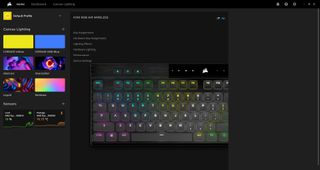
If you already have other Corsair peripherals, you’ll be familiar with iCUE and will see the K100 Air appear in your device list and know to click on it to access its different options. This is where things get a little confusing. Thanks to its AXON processor, the keyboard is able to store advanced lighting effects and key maps, but it’s still a keyboard processor and has its limits. When iCUE is running in the background, options become almost limitless and can interact directly with Windows to provide even more settings.
Because of this, iCUE presents you with a confusing array of tabs: Key Assignments, Hardware Key Assignments, Wireless Lighting Effects, Hardware Lighting, Performance, and Device Settings. Settings that live on the keyboard and will follow it from computer to computer are designated as “Hardware” options. Things like custom lighting schemes and programming options do not automatically save and become available on both varieties of tab. You’ll need to save particular lighting settings, then manually import or rebuild them in the other tab if you want them to live on and travel with the keyboard.
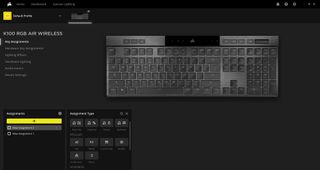
As you would expect from a flagship Corsair keyboard, the lighting options are plentiful. There are 11 different preset RGB effects that can be customized for color and animation speed, including the expected rainbow options, breathe, and reactive lighting. There are also five custom options: Gradient, Ripple, Solid, Static Color, and Wave. These can be completely tailored with personalized gradients, lighting tails, loop modes, and velocity settings. If you’re using the keyboard with the software running in the background, you can also one-click sync your keyboard with your other peripherals or tie lighting effects to your system audio.

Lighting effects can be applied in layers for some truly unique animations. I use Corsair RGB fans and memory in my PC, and I was able to create a unified thunderstorm effect across my PC and keyboard with a purple static background, a rain effect, and a final layer of randomized white flashes at 50% opacity. It only took me about 10 minutes to create, is uniquely my own and much cooler than any stock effect (in my opinion), and can run completely without software once it’s saved on the keyboard.
The software is also where you’ll remap keys, create profiles, and link the keyboard with Corsair’s VoiceMod streaming software. By clicking the option you want, you can easily remap individual keys to other buttons, send text strings, control the mouse, adjust media settings, and even launch programs. There’s a dedicated section of VoiceMod commands if you use that software for streaming. The biggest difference between the hardware and software options is the ability to launch programs and control VoiceMod, so they’re very close overall.
All of your hardware lighting and key assignments can be saved to individual profiles, which can then be saved to the keyboard’s onboard storage. The keyboard has enough memory to store up to 50 profiles depending on complexity, so there’s ample room to create custom options for different games and applications.
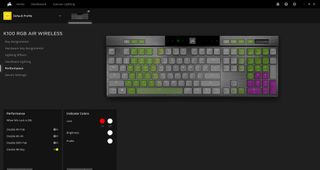
iCUE also gives you the option to change basic parameters and settings for the keyboard. Within the Performance menu, you can customize what happens when you press the Windows Lock key, such as disabling Alt+Tab and the Windows Key.
Under Device Settings, you’ll find more options, including the ability to change the polling rate. By default, the keyboard comes set to 1,000 Hz but includes options for 2,000 Hz and 4,000 Hz, as well as slower speeds all the way down to 125 Hz. You can also set how quickly the keyboard falls asleep to save battery power, manually enter it into PlayStation Mode, enable adaptive brightness, and more.
The iCUE software has come a long way over the years and is, in my opinion, the most powerful suite currently available for any gaming keyboard. It ran reliably in my testing without any crashes or slowdowns (although clearly that’s not true for everyone). But thanks to the K100 Air’s plentiful processing power, you can feel free to disable it once you’ve done your initial programming.

Bottom Line
The Corsair K100 Air is an excellent low-profile gaming keyboard. At just 11mm thick at its thinnest point, it’s immediately reminiscent of the chiclet keys of yesteryear, but manages to deliver an impressive mechanical keyboard typing and gaming experience. At $279, it’s unquestionably expensive (before any Corsair discount codes), but succeeds in being the most feature-rich and satisfying gaming keyboard in its class.
If such an ultra-thin design isn’t your cup of tea, the Razer Deathstalker V2 Pro offers a slightly taller profile with similar features, better keycaps, and a cheaper $249.99 price. If you like the design but don’t need the gaming features, the Nuphy Air75 is also an excellent option that includes full PBT keycaps and a travel-worthy 75% layout for only $129.99.
Corsair has created something unique here. While there are still some areas for improvement (like the shine on the keycaps), it’s the thinnest mechanical gaming keyboard I’ve seen from a large gaming brand, and Corsair has nailed the execution. The biggest thing I’m left wishing for is that smaller layouts were available at launch to make it my go-to travel keyboard. As it stands, this is an excellent choice if you’re a fan of chiclet-style keys and clean mechanical typing.
Check our list of Corsair promo codes for savings on your next hardware buy.

Chris is a regular contributor for Tom’s Hardware, covering mechanical keyboards, peripherals, and content creation gear.
-
eklipz330 TWO HUNDRED AND SEVENTY NINE DOLLARS AND I CAN'T REMOVE THE KEYCAPS?Reply
holy crap this is going to be an RMA nightmare. Just one small piece of debris and YOU'RE DONE
just get a keychron and call it a day. It's almost a third of the price and the keycaps are removable, and some of the keyboards have replaceable switches if you're into that kind of thing
